Accessibility Resources
This page is a resource hub for learning about web and digital accessibility. New resources and tools are added on a regular basis. Please use this to learn and share with your colleagues who create digital content like PDFs, websites, documents etc. that are consumed online.
A lot of these resources have been collected from the NC Higher Ed Digital Accessibility Collaborative (aka Digital Accessibility SIG) – https://unccause.org/sigs/sig-digital-accessibility
Web Content Accessibility Guidelines (WCAG)
Web Content Accessibility Guidelines (WCAG) 2 is developed through the W3C process in cooperation with individuals and organizations around the world, with a goal of providing a single shared standard for web content accessibility that meets the needs of individuals, organizations, and governments internationally.
The WCAG documents explain how to make web content more accessible to people with disabilities. Web “content” generally refers to the information in a web page or web application, including:
- natural information such as text, images, and sounds
- code or markup that defines structure, presentation, etc.
Videos and Tutorials
Web Accessibility Video series
Office of Civil Rights has published a playlist of videos on variety of different topics related to digital accessibility including Alt Texts, Forms, Color Contrast, Heading structure, Video captioning and lots more. https://www.youtube.com/playlist?list=PLRWIkE998w-z8Wb85qXT8da_QJUvkqfAV
Tools
Improve keyboard navigation on MacOS
For those of you who have attempted to do basic keyboard accessibility testing with Mac OSX or macOS and Firefox (or Safari), you’ve likely wondered why the Tab key isn’t moving focus to links and potentially other focusable elements.
By default, macOS has limited keyboard tabbing to only ‘text boxes and lists’ as a system preference.
How to evaluate a webpage for accessibility
The Web Acccessibility Evaluation tools are available as extensions to the browser in Chrome, Firefox, and Edge that allow you to evaluate web content for accessibility issues directly within your browser. You can check for keyboard navigation errors if the content structure is not setup correctly, and any color contrast errors, missing form labels and many more things using this tool.
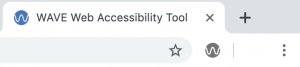
To run a WAVE report, simply click on the WAVE icon to the right of your browser address bar. Click the icon again or refresh the page to remove the WAVE interface.
You can also trigger a WAVE report by pressing Control + Shift + U (Command + Shift + U on Mac) or by activating the “WAVE this page” context (right click) menu item. If using Edge, the shortcut key can be defined or customized on the Manage Extensions page.
