Laptop Refresh and re-imaging Project
Updating and Securing our systemsLaptop Refresh and Re-imaging Project
UNCSO has invested in the replacement of many of our laptops that are due to come to end of life soon. As part of this effort to replace those devices we would like to also reimage laptops not due for replacement that have fallen behind in patching and OS system updates due to the transition from on-site to remote work during the COVID pandemic. All of our laptops will be updated with some of the new technology we have acquired to protect against malicious attackers and also provide a means to push updates and install applications remotely without the need for the employee to come into the office. We would like to ask for the support of the leadership in this endeavor to require those that are able to come to the office for a few hours to undergo the process to replace or reimage their laptop along with installation of new technologies.
Collection Form:
https://app.smartsheet.com/b/form/28cbc00cd6fd48bdb37c1ce37a9c984b
Prior to office visit
Email communication will be sent notifying you of the office visit date to re-image or replace your laptop. This communication will let you know where to go. Plan on at least an hour to do the laptop setup and configuration. Laptop loaners will be available if work is needing to be accomplished during the visit. We will need participation by each person for logging in and verifying authentication and presence of all their needed utilities.
The following actions below will be required prior to your visit to assure no loss of information and that the visit time commitment is kept to a minimum.
- Enable O365 OneDrive [Instructions Forthcoming]
- Copy all your documents and media from your local hard drive on your laptop (C: drive) to your OneDrive. Any items left on your local hard drive will be lost after the re-image or replacement of your laptop. In accordance with our organization’s data classification and storage policies there should be no sensitive information stored on your personal laptop and the information should only be stored in designated places that have been certified for level 3 data storage. Please refer to the link for the Data Classification and Storage Policy.
- Save browser bookmarks – click here for instructions
- If your role specific applications have saved profiles, connections, settings that can be exported, please export those to OneDrive for later import once you have a new or re-imaged laptop setup.
What to expect during the visit
During the visit we will either walk through the setup and configuration of a new laptop if yours is due for a replacement or we will wipe and re-image your current laptop and step through setup and configuration with you. There may be steps that require processing time by the End User Services team. We will have loaner laptops on-hand if you need to continue to do work during times in which the laptop is being re-imaged. The End User Services team will want to make sure all your applications are installed and that everything is functional and working properly before your departure. Please allow at a minimum 1 hour for this engagement to proceed.
What to do after the visit
If at anytime when you return home or to your office and certain functionality with your laptop is not working correctly please submit a ticket for the End User Services team to help trouble-shoot and fix the issue. Please submit a ticket with the subject “Laptop Project Issue”
FAQ
Not everyone will get a new laptop. At the time of purchase of the new inventory we queried our ecosystem of laptops and any that were to come end of life in the following 18 months were tagged as those getting replaced with a new one. All other laptops that still have life left in their cycle will be re-imaged with an updated operating system and installations of Carbon Black and Work Space One Hub.
Carbon Black is cloud-native endpoint security software that is designed to detect malicious behavior and to help prevent malicious files from attacking an organization.
Workspace One Hub is a single solution for modern, over-the-air management of desktops, mobile, rugged, wearables, and IoT. Patch, deploy applications, enable policies, driver installation are all utilities of this tool that can be done remotely without need of manual interaction.
Find My Model Number
If your laptop is a Dell then flip your laptop upside down the model number should be displayed on the label.

If your laptop is a Lenovo the model number should be in the lower right-hand corner of the LCD display screen.

Please find the model number in the dropdown list or if not present type the model number in the box on the smartsheet form.
Find My Operating System
On your computer, look in the lower left-hand corner for either “Type here to search” or a magnifying glass:
![]()
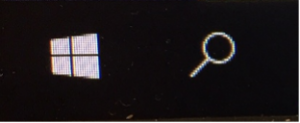
Click inside the ‘Type here…’ or the magnifying glass.
Type – Winver (this is shorthand for Windows Version)
The Winver run command should appear.
Press Enter to run the Winver command.
A “About Windows” Windows 10 window should appear.
The version of Windows installed on your system should appear. That is what we need.
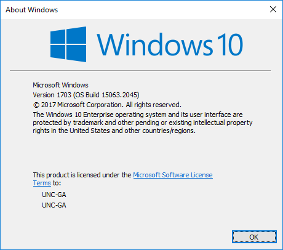
This shows the version of Windows 10 as Version 1703. Choose the Windows 10 v1703 option from the smartsheet dropdown.
Find My Computer Name
Open File Explorer
Right Click on – This PC
Scroll down and click on Properties
At the next screen, about halfway down, you will see Computer name. To the right you should see something like below:
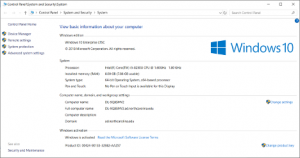
In this case, the computer name is DL-9Q8SMV2. That is what we need. Please cut and paste or type the computer name in the text box on the smartsheet form.
Do I have Dell Encryption Installed
To Determine if your work system has the Dell Data Guardian application installed, look in the lower right-hand area of your laptop, called the System Tray. You will see an icon that looks similar to this:
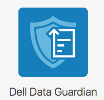
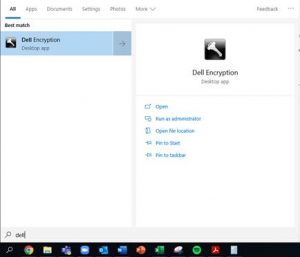
Your icon may have an exclamation mark, or some other symbol, but the main icon will look like a shield. If you have this icon please check the box on the smartsheet form.
